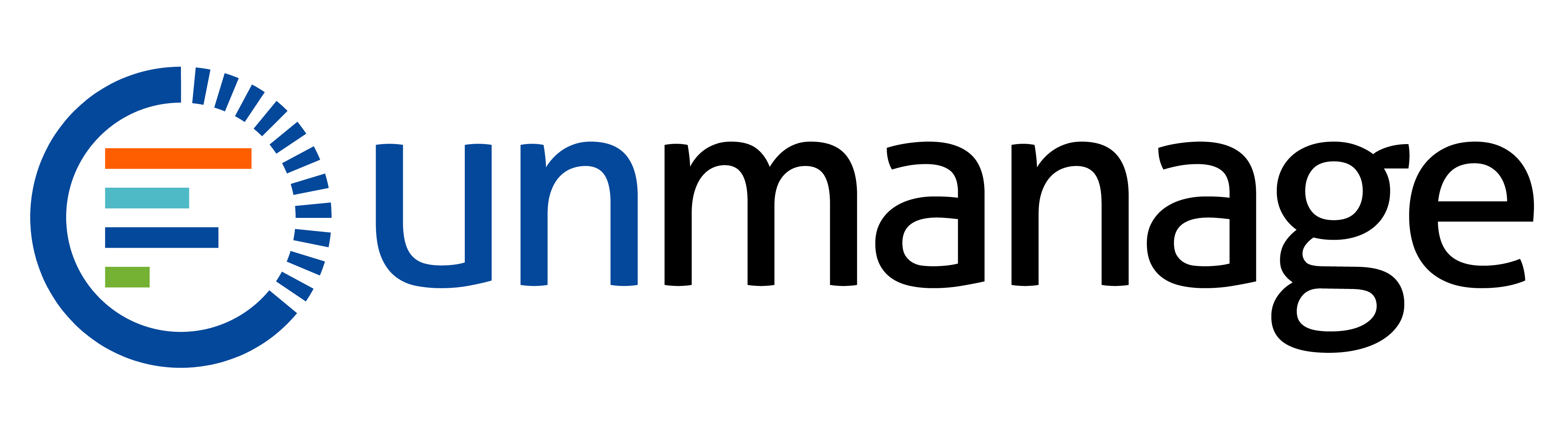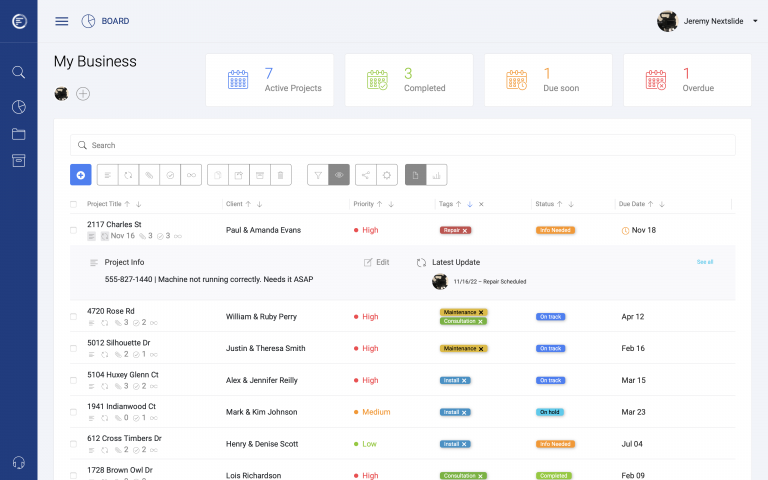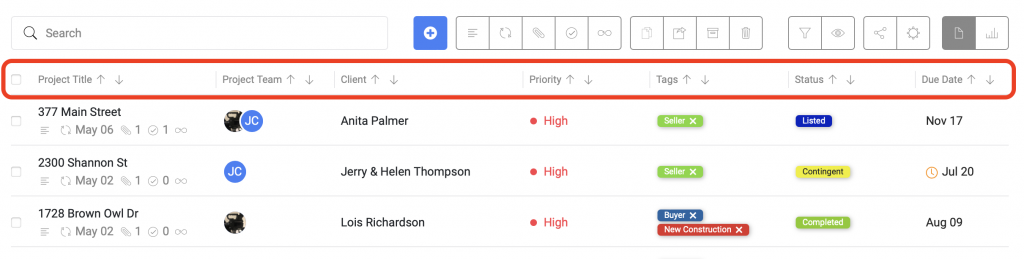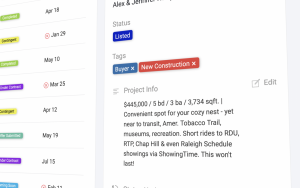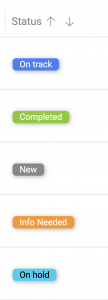Getting organized is hard. Ominous start, right?
Tell us if this is familiar: You’re busy, and see yourself getting behind. You want to do something about it, but the more that comes in, the further behind you feel. You take your eyes off new work to put out fires with existing work. Your inbox gets slammed and you feel like you can never catch up. You’re bouncing from one thing to another. Pretty soon things start slipping. You know you have a problem, but you can’t stop to even think about it, much less fix it. It becomes overwhelming.
We get it, we’ve been there too. We were working with multiple customers doing a variety of project types, and it became a game of whack-a-mole, responding to issues instead of being in control of the work. We didn’t like the feeling of always playing catch up, and knew we needed to put together a system to help us. It needed to be rigid so there was just one process to learn, but also flexible so that it would be useful for many different project types. There was a lot of trial and error, but we made something that works for us, and we wanted to share it with others.
Once we outlined our process, we started looking for the right software to help keep it all in one place. We worked with a lot of different project management platforms over the years, but ultimately decided we wanted something different, and built our own. It’s called Unmanage, and it’s a great tool to help you get control of your work.
In this guide, we’re going to walk you through the steps we take with our own projects, using Unmanage, to get your projects under control.